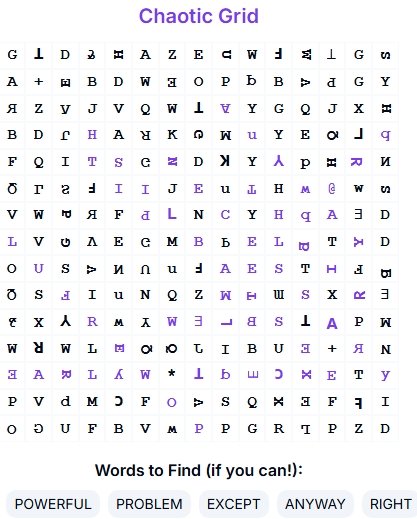How To Create A Kdp Word Search Book On Puzzle Maker | Maker Puzzle At Puzzlemaker.pro
How to Create Puzzles on PuzzleMaker.pro
Creating fun and challenging word search puzzles with PuzzleMaker.pro is quick and easy! Here’s a step-by-step guide to help you get started.
1. Go to the Website
- Visit PuzzleMaker.pro in your browser.
2. Open the Menu
- Tap on the navigation menu in the header (this may look like a hamburger menu symbol: ☰).
- Scroll down and find “Word Search” in the menu.
- Tap on “Classic Word Search“ — this is where you’ll find most of the puzzles and games you can play.
3. Create a Bulk Word Search Puzzle
- From the classic word search page, tap “Bulk Word Search“.
- Fill in your puzzle settings:
- Puzzle Size (e.g., 10×10, 15×15, 20×20, etc.)
- Words per Puzzle
- Any other custom options.
- Once you’re happy with your settings, tap “Generate”.
- Your puzzle file will download directly to your device.
4. Create a Chaotic Word Search Puzzle
If you want something more challenging, try the Chaotic Word Search Generator.
Steps:
- Tap “Ask V.I.C.E.” in the menu.
- Select “Themes”.
- Choose Random General Mix — words will be automatically selected based on your chosen theme and word count.
Chaotic Puzzle Settings:
- Number of Puzzles: 1–100 (example: 1 puzzle)
- Words per Puzzle: 5–30 (example: 10 words)
- Chaos Level: Higher numbers make puzzles harder to read (example: 50% Chaos)
- Grid Size Options:
- 10×10 (Small)
- 12×12
- 15×15 (Medium) ✅
- 18×18
- 20×20 (Large)
- 25×25
- 30×30 (X-Large)
- PDF Page Size Options:
- A4 (210 x 297 mm)
- Letter (recommended for KDP books)
5. Generate Your Puzzle
- Once your settings are ready, click “Generate”.
- Your chaotic puzzle will appear instantly and be ready for download.
With these steps, you can make classic or chaotic puzzles in just a few minutes! 🎯